Delta Emulator is the latest iPhone gaming emulator app that lets you play the top Gameboy and Nintendo games on your iPhone.
Use the links below to download Delta Emulator app on your iOS device.
How to Install Delta Emulator using TopStore:
- Download TopStore app from the linked article ( or use the iOSHAven app )
- Once it is installed, open the TopStore app
- Tap on the Apps button
- Go to the section for Emulators and locate the Delta app; tap on the Get button to proceed.
- Launch the emulator app, and you can choose and play your games. If you get an Untrusted Developer Error, follow the steps in the FAQ section below.
- Don’t forget to customize your gamepad with custom Delta Emulator Skins, designed specifically for Delta emulator
How to Install Delta Emulator using AltStore:
- Open Safari browser and download the Delta Emulator file onto your iPhone or iPad
- Open AltStore from your home screen
- Tap the + sign in the top corner of the screen
- A list of IPA files on your iPhone or iPad will load so find and tap on Delta Emulator.
- If this is your first time using AltStore, you may need to input your Apple credentials before the app can be installed
- Once done, wait for the installation to complete
- The Delta Emulator app icon will appear in Apps in AltStore and on your home screen when it has been installed
How to Install Delta Emulator using Cydia Impactor:
- Download Cydia Impactor on your computer
- Next, tap the download button above to download the Delta .ipa file
- Launch Cydia Impactor and wait for it to pick up your iPhone or iPad
- Find the .ipa file and move it into the open Cydia Impactor window ( drag and drop it )
- Input your Apple ID and password and then leave Cydia Impactor to sideload and sign the file
- When it is done, the Delta icon is on your home screen – don’t use it just yet
- First, open Settings and go to General
- Tap Profiles and Device Management and find Delta Emulator in the Profiles list
- Tap on it and then tap on Trust
- Close Settings; Delta Emulator is now ready for you to use
Supported Emulators:
- Gameboy Advance
- Gameboy Color
- Nintendo 64
- SNES
- NES
- NDS
- Sega Emulator
Delta Emulator Features:
- Customized Skins for the touch controls
- Vibration mode for feedback from controllers
- iPad split-screen support
- Support for MFI controllers and input mapping
- Support for PlayStation and Xbox controllers with input mapping on iOS 14 or above
- Support for external keyboards and input mapping
- 3D Touch icon on the home screen
- Custom cover art
- Multiple save states
- Cloud syncing for the game, ROMs, cheat codes and save states
- Support for cheat codes
- Sustain button
- Built-in browser
- Support for Airplay
- Support for WarioWare Twisted!
Frequently Asked Questions:
- What is Delta Emulator?
A multi-system emulator for iOS devices, Delta Emulator, was developed by Riley Testut, previously of GBA4iOS fame.
- How to Trust Delta Emulator
- Simply open your Settings app and go to the General section
- Tap on Profiles & Device Management and you will see a list of app profiles
- Tap the right one and tap Trust
- When you try to use the app again, there will not be an error
- Can I Install Delta Emulator on my iPhone?
Delta Emulator is supported on all iOS devices on iOS 10 or above, and the app has been specially optimized to support the iPhone X series of devices.
- How to add Games on Delta Emulator?
Right now, there are two ways to do this:
Method 1:
- Open any web browser on your iPhone or iPad
- Open a search engine and look for the game ROM’s you want to download ( what is a ROM ) make sure it is from a reputable site
- Download it and, when it has been completed, find and tap the file
- Select Open With and choose Delta; the game will open in Delta Emulator
Method 2:
If you have Delta ROMS already stored in Dropbox, Google Drive, or any other cloud storage, you can enable syncing on your iPhone or iPad; any ROMs, cheats, saves, and save states will automatically download.
- My ROM Won’t Import Properly, What Do I Do?
Riley Testut has produced a guide on each system, and you can check it out here. If all the guidelines are met and the ROM still won’t import, there is a good chance the ROM is corrupted. Find a new source and make sure that the ROM has been correctly zipped – it should only be the ROM, not a folder that contains it.
- Can I Delete Games on Delta Emulator?
Yes. Find the ROM image that you want deleting and long-press on it; tap on delete and confirm on the popup window. This will not remove any ROMS that may be stored in cloud storage.
- How Do I Transfer Files Between my Computer and iPhone?
Quite easily, but be aware that only ROMS and save states will work with another emulator.
- Connect your device to your computer and open iTunes
- Click on your device and then click Apps
- Click File Sharing > Delta and drag the Database folder onto your desktop – this is where all your data is
- Will I Lose my Game Saves if I Delete Delta Emulator?
Yes. Copy all your data into the Database folder on your desktop and then reinstall the app; the data can be dragged back to it. If cloud syncing was enabled when you delete the app, any data stored in the cloud is safe and, if you reinstall Delta, you can sync it.
- Can I install Delta Emulator on my iPad?
Yes. Delta has full support for the iPad and also for the split-screen view so you can multitask efficiently.
- How Do I Change Skins on Delta Emulator?
Yes, you can customize and add new skins to the controllers. We have a detailed step-by-step guide to download and install Delta Emulator Skins.
Disclaimer:
The development team for Delta Emulator does not condone piracy in any way. It is illegal to download any ROM from the internet, and we urge you to buy your own games and dump ( convert from original cartridge to game ROM ) them.
Alternative Emulators:
Delta Emulator is a decent emulator and worth a look for iPad users. Do let us know what you think of it and follow the developers on Facebook or Reddit for more tips like this.
User Ratings:
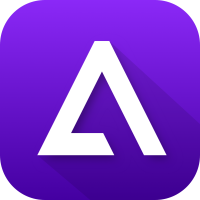
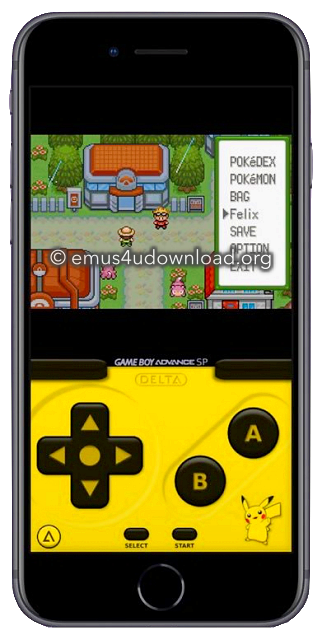
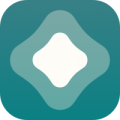
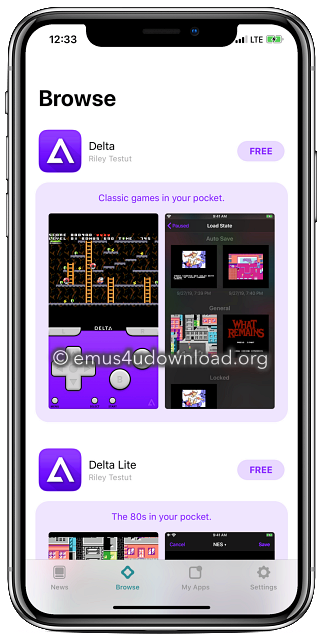
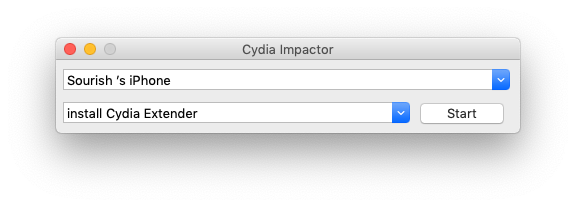
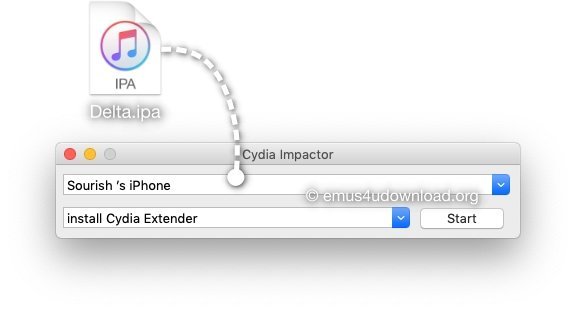
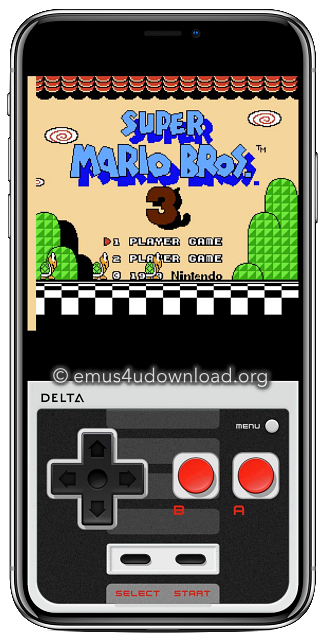
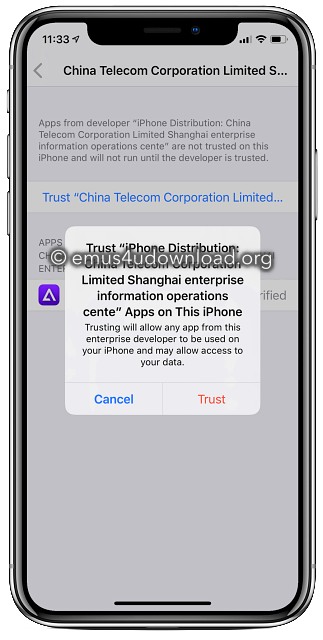
deleta can use texturepack in ocrina of time?
i use topstore. everytime i download it, it says “download failed, please try again later” how do i fix this??
I get the same and cant figure it out
Es buena la app
How do I update?
Failed working with Smart Keyboard Folio (not magic keyboard)
It says developer needs to update it 🙁
Please update.
It’s says it needs to be updated in order to work on a certain iOS version.
Hi Dear.
I need WhatsApp for my iPad. Need link of the app.
Says revoked