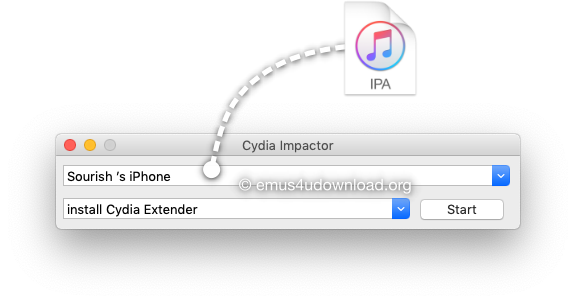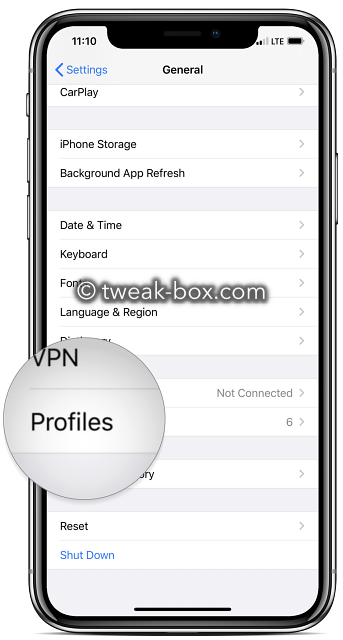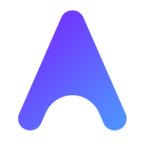Cydia Impactor app lets you install IPA files on your iPhone and iPad using a computer running Microsoft Windows or Apple’s Mac OS.
Update: Cydia Impactor has stopped working on regular Apple IDs. We recommend downloading the AltStore app for installing ipa files.
Use the links below for downloading Cydia Impactor on your computer.
Things to Know:
- Cydia Impactor now only works with a paid Apple Developer ID. Regular Apple IDs are not working anymore.
- iTunes must be updated to the latest version
How to Use Cydia Impactor:
- First, install Cydia Impactor on your computer using the download links above.
- Now download the .ipa file of your ( apps )
- Connect your iOS device to your computer
- Launch the Cydia Impactor app and wait for it to detect up your iOS device
- Find the .ipa file and drag it to the Cydia Impactor window ( as shown in the image below )
- Click OK on the Expired Certificate Warning
- Enter your Apple ID and password and click on OK
- Wait; Cydia Impactor will sign the file and install it on your iPhone or iPad.
- The new app icon will be on your home screen when the installation has finished.
- Open Settings > General and go to Profiles on your iOS device.
- Tap your Apple ID in the list and tap Trust
- Close Settings; your app is now ready for use.
How to Download IPA Files:
- Tap on the button above to go to the Tweakbox IPA Library.
- Now download the IPA file for your desired app on your computer ( Mac or Windows PC ).
- Now use the Cydia Impactor app from the link above.
- That’s it. You have installed the app or tweak. ( video here )
Troubleshooting Tips:
There are a couple of errors that you might come across, which are very simple to solve:
- Fix Cydia Impactor Provision.cpp Error
When you input your Apple ID, a provision.cpp error may appear – it will say “provision.cpp: 150 Please Sign in With App-Specific Password” or it will tell you that you didn’t put your Apple details correctly. Follow these steps to solve it:
- From your browser, go to ( Apple.com )
- Type the details you used in Cydia Impactor
- Click Security > Edit
- Click APP SPECIFIC PASSWORDS
- Click Generate Password
- Type a label, remember what it is
- Click Create, and you will get a new password generated
- Copy to clipboard and, when you use Cydia Impactor, that is the password to use with your Apple ID
- Fix Cydia Impactor Doesn’t Detect My Device
This isn’t an issue with the Impactor app; it is with your computer, and it could be for one of these reasons:
- iTunes is not installed on your computer, or it is not up to date
- Your device isn’t connected correctly to your computer
- iTunes doesn’t recognize your iPhone or iPad
Here is how to fix this problem. There are five possible fixes to this; start at the beginning and work through until one works for you:
- Method 1: USB Port
Does the USB port work properly? Look at your device – is it charging when plugged in? If not, the port could be faulty; try a different one. If no ports work, try the next steps.
- Method 2: Reinstall iTunes
- Delete iTunes, Apple Mobile Device Support, and Apple Application Support from your computer
- Reboot your machine and install iTunes again
- Reboot and try the app again
- Method 3: USB Cable
Check your USB cable. Are you using an Apple-certified one? If you are and it doesn’t work, try a different cable. If the cable is OK, but Cydia Impactor still doesn’t find your device, try the next method.
- Method 4: Update Cydia Impactor
Like all software, this app must be up to date. Look here for the latest version.
- Method 5: Try Another Computer
If nothing works, try using another desktop or laptop and see if that solves the problem.
Frequently Asked Questions:
- What is Cydia Impactor?
Cydia Impactor is a computer program that allows the installation of .ipa files on your iPhone or iPad.
- What is Sideloading?
Sideloading is a process whereby a file can be transferred from one device to another. It can be done using Wi-Fi, Bluetooth, SD card, or, as we do most often, with IPA files, using the lightning cable to connect the iPhone or iPad to the computer. There is a Reddit Community for discussion on this topic.
- Is Cydia Impactor Safe?
Yes, sideloading with Cydia Impactor is one of the safest processes you can use to transfer files and apps between devices. Because you are not jailbreaking, you are not leaving your device open to the potential for malware or viruses. Provided the app or file you are transferring is safe on your computer, it will be safe on your mobile device. The most important thing is only to download IPA files from reputable sources.
- Is Cydia Impactor a Jailbreak?
No, this is an app that runs on your computer and lets you install .ipa files on your iPhone. It does not jailbreak or root your device.
- Does Cydia Impactor work on iOS 14?
Yes, it supports iOS 11, iOS 12, iOS 13, iOS 14, and all upcoming iOS versions.
- Does Cydia Impactor Void warranty?
No, it does not void the warranty of your iPhone or iPad. However, the app you install using may affect your warranty.
- Is there any alternative to Cydia Impactor?
Yes, there is a new alternative app called AltStore, which can also be used to install .ipa files on your iPhone.
User Ratings: