Pangu jailbreak can install Cydia on iOS devices running iOS 7, iOS 8, and iOS 9.
Use the links below to download the Pangu jailbreak app.
Things to Remember:
- Pangu is an untethered jailbreak that works on all iOS 7 versions
- You need to disable your passcode and Find My iPhone till the jailbreak is complete
- Please backup your iPhone data before you begin the jailbreaking process.
How to Use Pangu Jailbreak:
- Download Pangu jailbreak, using the relevant link from above
- For Mac users, find the .dmg file and double-click it to mount it. For Windows users, find the pangu.exe file, right-click it and choose “Run as Administrator” ( as shown below )
- When the jailbreak screen loads, connect your device and click on the large Jailbreak button on the Pangu app.
- A series of download instructions will be shown on-screen; follow these.
- You will be required, during the installation, to change the date on your iOS device to June 2nd. Open Settings > General > Date & Time to do this
- The jailbreak process will restart, and the Pangu jailbreak app will be installed on your iOS device.
- Now tap the Pangu icon on your device home screen to continue the jailbreak. A warning message will appear, asking you to open the application; tap on Continue.
- Your device will reboot several times, and when you see the Cydia app icon on your home screen, the jailbreak is complete.
- Go back to your Settings app and reset the date back to normal
- Open Cydia and set it up for first use; You are now ready to install your Cydia tweaks.
Troubleshooting Guide:
- Pangu Stuck at 45%
This error tends to appear when you back up your data using encrypted backups in iTunes. To fix, open iTunes > Summary and disable Encrypted Backups. Now attempt the jailbreak again.
- Pangu Jailbreak won’t Install
- Enable Airplane mode on your device and try the jailbreak again
- If that doesn’t work, reboot your computer and your iPhone and try again
- If not, open Pangu and use the Restore function to restore your device and then try again
- Do check that you have disabled Find my iPhone/iPad, and your Passcode
- Cannot Find Preferences for Tweaks
There is no support for the PreferenceLoader on iOS 9, so you won’t see the jailbreak tweaks Preferences option in your Settings app.
- Cannot Find Cydia after Pangu Jailbreak
If you jailbreak, but the Cydia app is not there, open the Photos app on your iPhone and then run Pangu again; wait, and you should see Cydia appear.
- Pangu Start Button is Greyed Out
To get past this error, make sure you have the latest iTunes version on your computer, reconnect your device and try the jailbreak again.
Frequently Asked Questions:
- Is Pangu Jailbreak Safe?
Yes, the Pangu Jailbreak is completely safe to download and use. It has been recommended by the creator of Cydia himself on his official website.
- Can I install Pangu using AltStore?
No, you cannot install the Pangu jailbreak app using AltStore. Since AltStore requires iOS 12 and above, and Pangu is only supported up to iOS 9.
- Is Pangu Jailbreak Untethered?
Yes, the Pangu jailbreak is an untethered jailbreaking tool for the iPhone and iPad.
- Is Pangu Jailbreak Free?
Yes, the Pangu Jailbreak app is free to download and install. Use the links above to download the Pangu jailbreak app on your iPhone and iPad.
User Ratings:

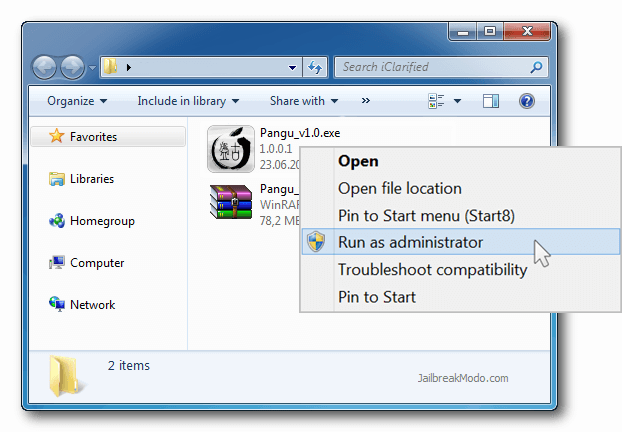
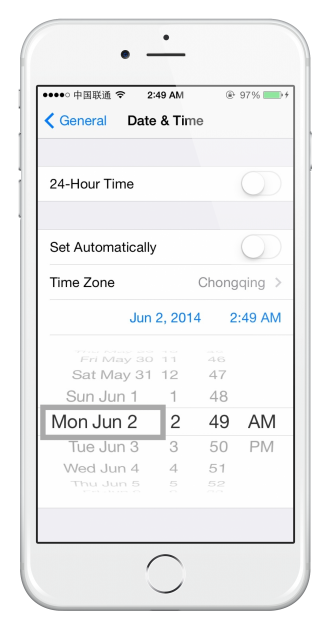
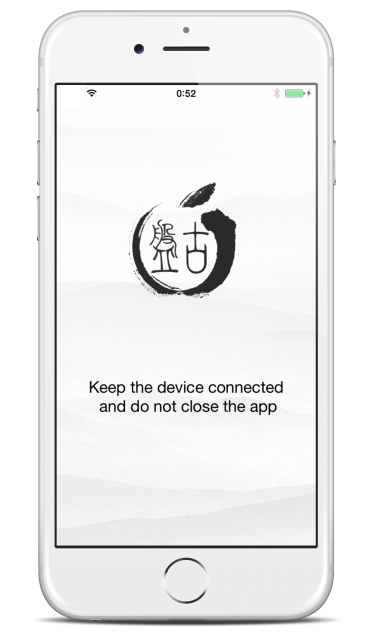
mi interes en este tipo de aplicacioes es por estudio de informatica
Que bueno escuchar eso. Háganos saber si necesita ayuda para usar la aplicación Pangu.
Great story and jailbreak