The Chimera app lets you jailbreak iOS 12 firmware on iPhone and iPad.
Use the links below to download Chimera jailbreak on your iOS device.
How to Install Chimera Jailbreak:
To do this, you need a third-party installer called CokerNutX, TopStore, or AppCake.
- Download any of the apps above onto your iPhone
- Open it and search for Chimera
- Tap on it and tap Install
- Go to your iPhone home screen and launch the Chimera jailbreak app to begin the jailbreak process.
- Tap the Jailbreak option and wait for it to detect your device and apply the jailbreak.
- When it’s done, the jailbreak is ready to use along with Sileo
How to Install Chimera using AltStore:
- Install AltStore to your iPhone
- Download the Chimera IPA file from the download button above on your iPhone
- Open the Chimera.ipa file on Altstore by going to AltStore > My Apps and tapping the ‘+‘ symbol on the top left, as shown here
- Install Chimera and then run the Jailbreak process.
Chimera Jailbreak Features:
- Support for all iOS devices, right up to the latest iOS 12 version
- CoreTrust bypass – much faster, much safer
- Includes Sileo for package installation and management
- ChimeraTV jailbreak for Apple TV on tvOS 12
- Very stable and user-friendly
- Easy to install
- Includes all your favorite tweaks, packages, mods, and more
Troubleshooting Guide:
- FileSystem Could Not be Remounted
- Delete any OTA update you have on your device and do airplane mode
- Try the jailbreak process once again
- Apps and Games Not Working
If some of your apps or games stop working after a jailbreak, then you will have to install an anti-jailbreak detection app on your iPhone.
How to Install Cydia after Chimera Jailbreak:
- First, open Sileo on your iPhone and tap on the Sources option
- Tap on Edit > Add and type in this source – repo.pixelomer.com
- Tap Add Source and wait for the source to be added before refreshing ( i.e. open sources page and pull down to refresh )
- From this source, install a package called Cydia Installer ( be aware that this removes the Cydia Compatibility Package )
- Next, close Sileo and tap the Cydia icon on your homescreen to open it
- A popup message will appear, warning you about packages that are only partly installed ( you can disregard this )
- Open Sources and tap on Edit > Add and type this source in – https://repo.chimera.sh
- Tap on Add Source and refresh your sources once again
- Now find Sileo and tap to uninstall it ( it can be reinstalled at any time through this new source ).
Important: Do not install “Cydia Compatibility Package” from the new Chimera repo. You can remove it by removing the Chimera repo if you want but do not upgrade.
How to Delete Chimera Jailbreak:
- Restart your device and launch the Chimera app
- On the Chimera app, swipe up from the bottom of the screen.
- Here you will see the Restore RootFS option as shown in the image below.
- Tap on it, and press OK on the pop-up that appears.
- Now you will see the Restore FileSystem screen on the Chimera app. Tap on it.
- After the restore is complete, Chimera jailbreak has been removed from your iPhone.
Frequently Asked Questions:
- What is Chimera Jailbreak?
Chimera is the first iOS 12 jailbreak app for iOS devices that supported CoreTrust bypass on A12 chip embedded devices. Chimera jailbreak provides a clean jailbreaking experience for iPhone and iPad users without tampering with the user files.
- Is Chimera Untethered?
Chimera jailbreak is a semi-untethered jailbreak which means, whenever your device is rebooted, you must rejailbreak it.
There is also a dedicated Reddit thread with all Chimera jailbreak-related questions and answers.
User Ratings:
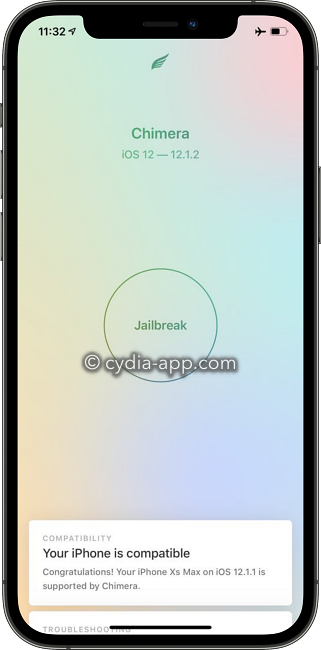
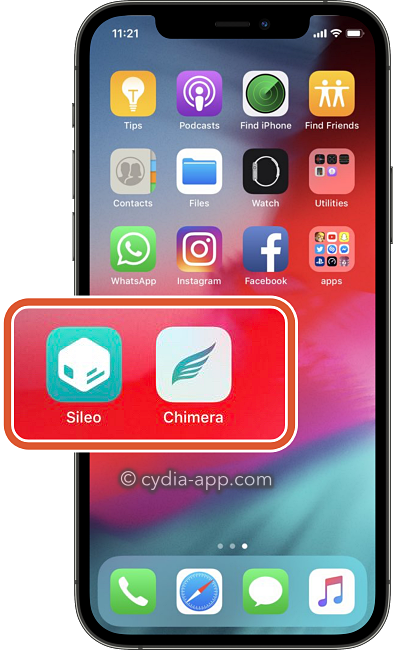
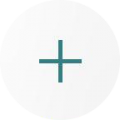
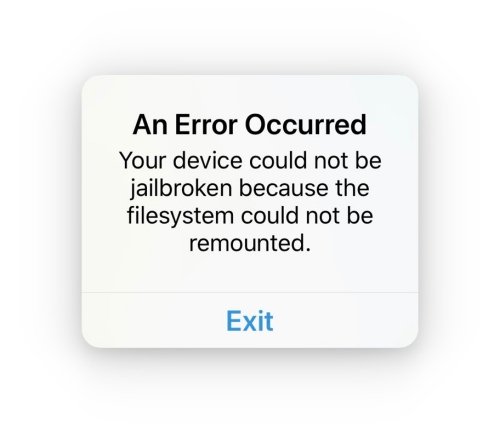
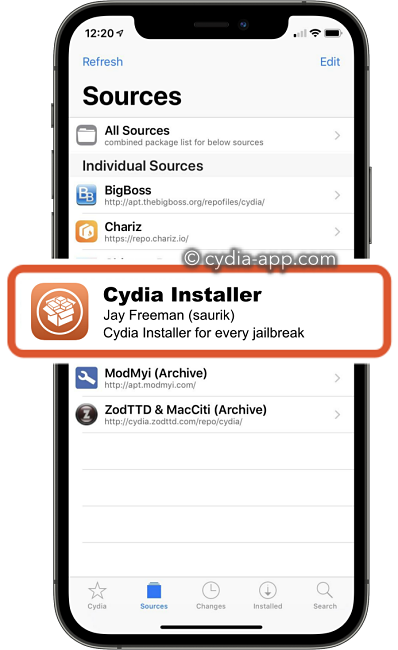
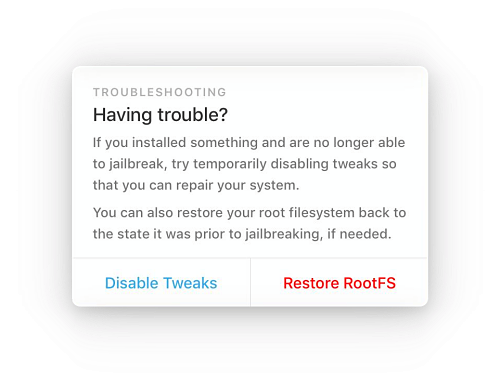
Wait! There iOS 12.5.7 Jailbreak Chimera Go Chimera iOS Site Now