Playing GBA4iOS games on your iOS device is great, but what if you want something different to the standard controller skins? GBA4iOS allows you to change your controller skins, so if you are ready for a bit of excitement, read on for the steps.
What are GBA4iOS Skins?
They are a kind of sticker that goes on the controller, changing the way the emulator looks.
Features:
They don’t have too many features, but they do offer support for different platforms and orientations:
- Support for GBA4iOS 2.1 and 2.0
- Support for GBA4iOS on the iPhone X
- Completely free
- Supports landscape mode on iPhone and iPad
- Change the controller layout how you want
Ready to change your controller skins?
How to Change GBA4iOS Controller Skins:
- Choose your controller skin from this webpage ( links below ) and download it
- Tap on the downloaded skin and then choose Open in Gba4iOS
- Open the emulator and tap the gear icon at the top left of the screen, as shown below.
- Find Controller Settings and scroll down to the Controller Skin section
- Tap on GBA or GBC, depending on what skin you downloaded
- Choose Landscape or Portrait
- Chose your skin on the next page
- Close the emulator and restart it
- Enjoy playing your game with the new skin
Download GBA4iOS Skins:
Below are the download links for GBA4iOS Emulator skins.
-
GameBoy Advance Skins
-
GameBoy Advance SP2 Skins
-
GameBoy Colour Skins
You can download GBA skins from many sources and there are many different types too. Some of the most popular are the Pokémon skins and you can plenty of others at the link above. All of them are free to download and use.
About GBA4iOS:
GBA4iOS is the most comprehensive emulator ever released, and it supports a wide range of devices too. Those with 2GB RAM or more will get a better experience as the games will play smoother, particularly the graphics-heavy games, all of which you can play for free.
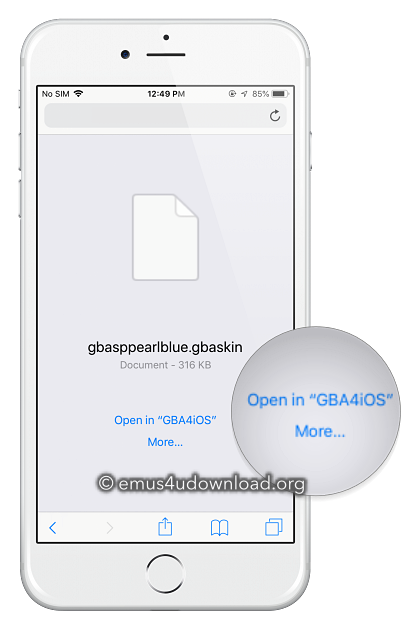
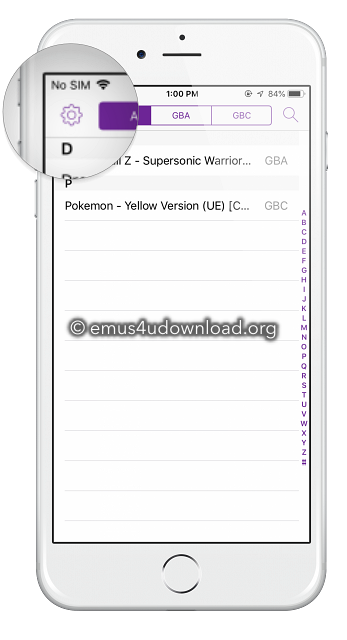
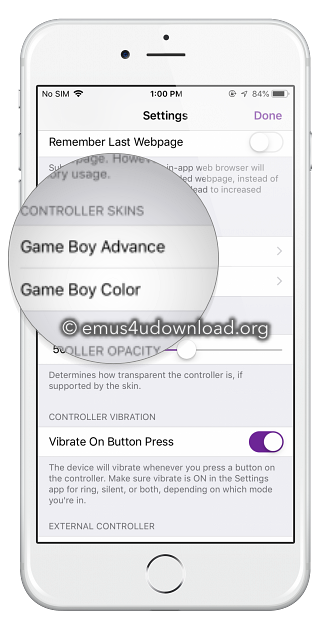
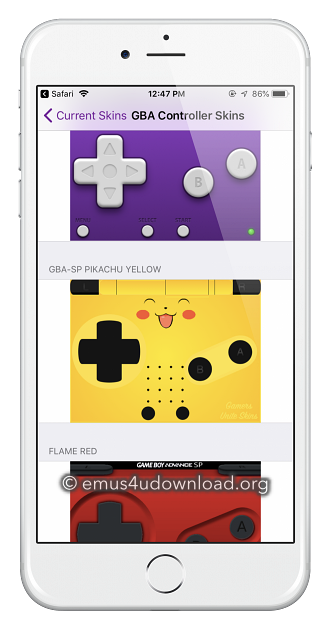
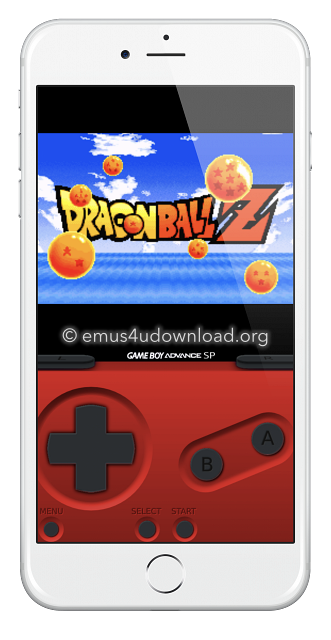

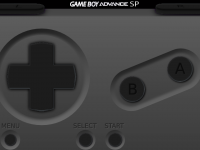
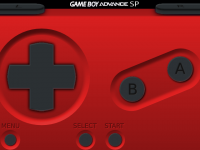
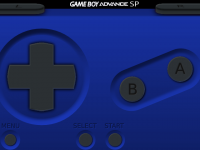
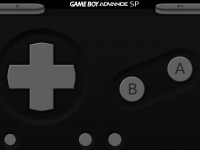
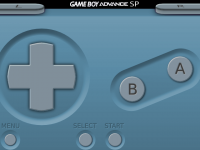
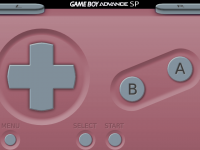
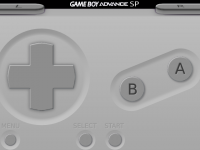
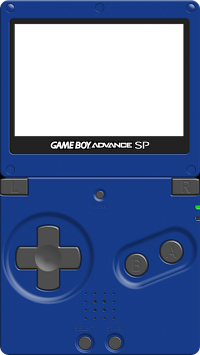
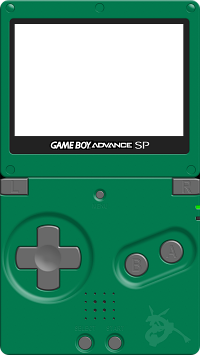


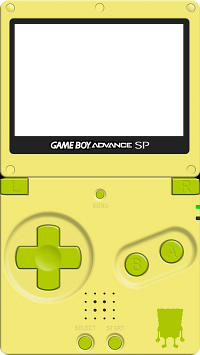
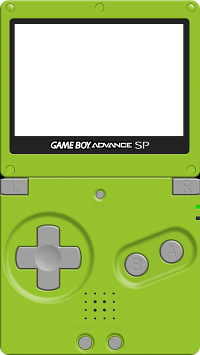
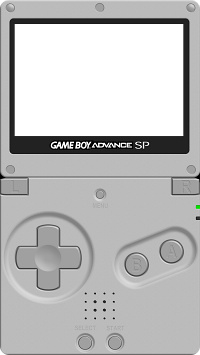
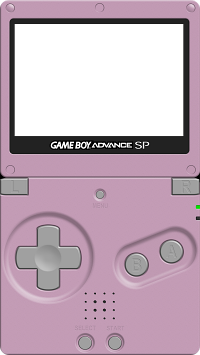







Thank you very much for you for helping me get this app