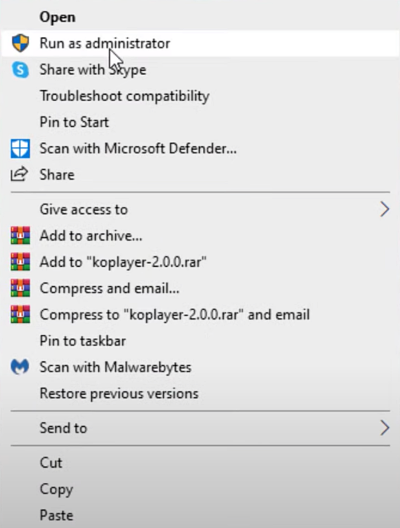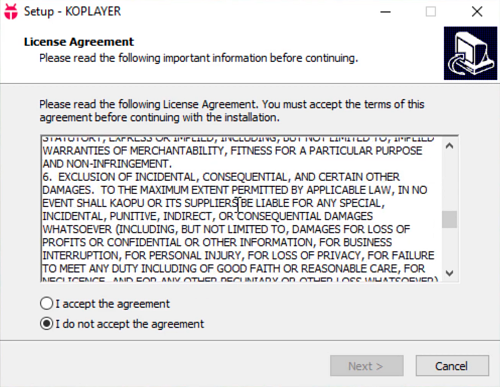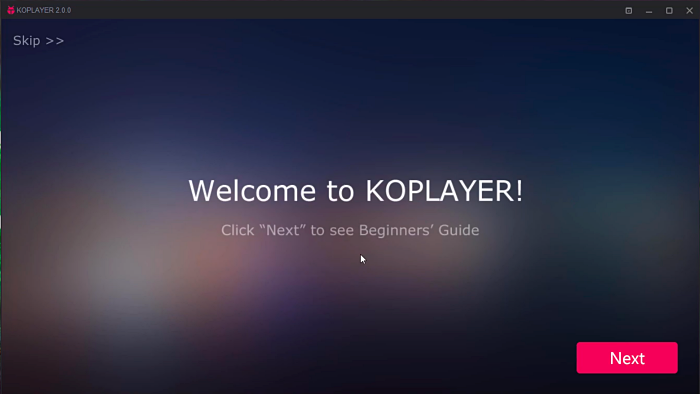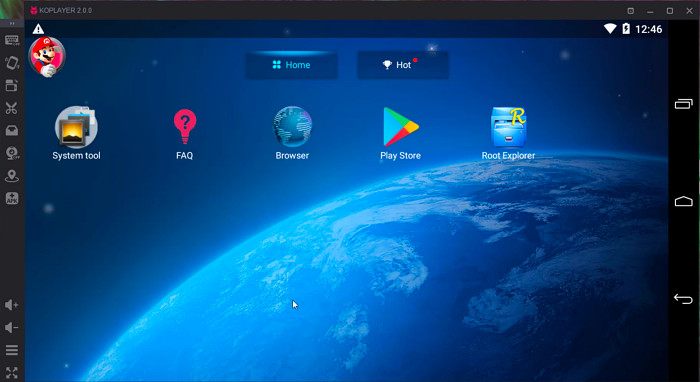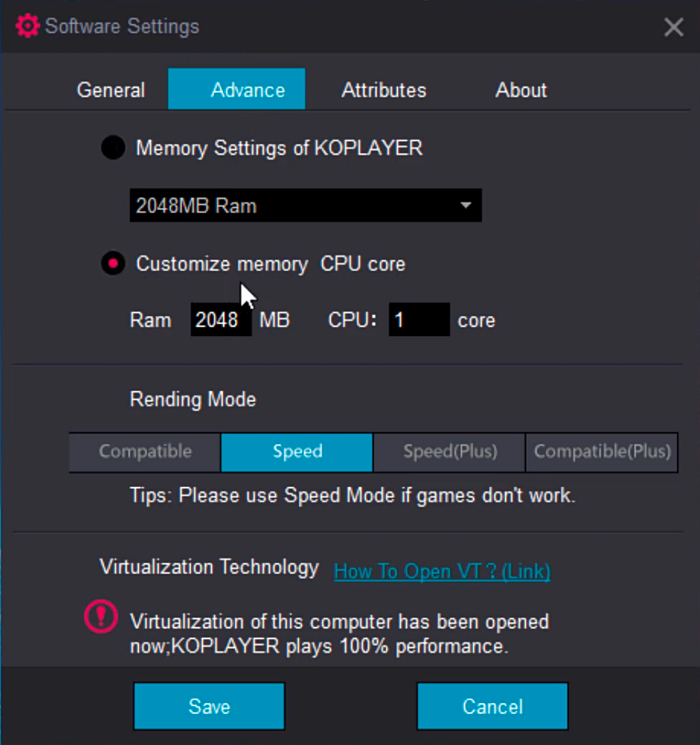KOPlayer is an Android emulator that makes using Android apps and games on your computer simple.
How to Download KOPlayer:
- Choose the link above and download it on your computer.
- Right-click on the icon and select Run As Administrator.
- Once the file has been installed, find it on your computer and click it
- Click to agree to the Terms and Conditions and click on Install
How to Use KOPlayer:
- When the installation has finished, click the Next button, click on KOPlayer, and it will open – leave it to load. This could take a few moments, so be patient.
- When loaded, you will see the KOPlayer home screen with several apps already installed – Google Play Store will be one of those.
- Click on Play Store; you must set up an account, so choose to sign in with your existing Google account details or set up a new account.
- Complete the setup by following the on-screen instructions. You don’t have to set the Play Store up if you only want to install APK files; it’s only for official apps and games from the store.
- When you are finished, a series of options will be visible on the right side of the screen, allowing you to transfer files, install APKs, and much more.
KOPlayer Features:
KOPlayer has plenty of features to tempt all users:
- Fast, Smooth Gameplay: Speed is always an important feature, and KOPlayer is one of the fastest Android emulators. The performance settings can be customized, including choosing the number of CPUs you want to use, how much RAM to allocate, and more. If you want normal gameplay, set it at 2 CPUS and allocate 2 GB of RAM.
- Compatibility with Game Controllers: Game controllers make gameplay so much easier on certain games. KOPlayer supports pretty much any third-party controller you can think of, including the Xbox controller.
- Emulates Your Android Device: KOPlayer lets you fully emulate your Android device, including model, phone number, IMEI, and many more features.
- Root Access: Since KOPlayer is already rooted with SuperUser, you have full and easy access to all the files on your computer.
Troubleshooting Guide:
- Your Graphics Card Drivers Are Outdated:
The most common reason, and the easiest to fix, is simply to update the drivers for your graphics card. Some automatic driver detector software is also available, like Driver Booster; these will let you know when your drivers are outdated and give you the choice of automatic or manual update.
- Conflict Between KOPlayer and Antivirus:
This typically happens when external antivirus software, like Bitdefender or Avast, can stop KOPlayer from installing properly or starting up. Your installation may hang on 99% without moving, so temporarily disable your antivirus. You can restart it after the installation. If you know what you are doing with your antivirus settings, you can add KOPlayer to the exceptions list, ensuring it installs and starts with no trouble.
- Conflict Between KOPlayer and Windows Defender:
If you have a Windows PC and use the built-in Windows Defender antivirus, it may see KOPlayer as a threat; in this case, it won’t open it. You can temporarily disable Defender or add KOPlayer to the Defender exceptions.
Frequently Asked Questions:
- What is KOPlayer?
KOPlayer is a popular Android emulator that allows you to play Android games and use Android apps on your Windows computer. It offers advantages over your Android phone or tablet, including a bigger screen, better processors, more memory, and all your computer’s other resources.
- How Safe is KOPlayer?
KOPlayer is incredibly safe to install and use, a well-known name in emulators, and passes all tests on the top Anti-Malware and Anti-Virus platforms.
- Is KOPlayer Free?
Yes, KOPlayer is completely free to download and use. However, unless you are using it to install APK files, you may still need to pay for apps and games you download from the official Android app store.
- How Does KOPlayer Compare to BlueStacks?
BlueStacks has always been a popular Android emulator, but KOPlayer offers more control:
- While BlueStacks is the biggest emulator of its kind, a recent update has caused issues with performance. KOPlayer offers an excellent platform for games with no sacrifices in performance. If you want to play more than one game at a time, go right ahead; it won’t cause any problems
- KOPlayer can be rooted much easier than BlueStacks
- On benchmark tests, BlueStacks shows high scores; however, KOPlayer is a much lighter emulator and doesn’t rely on system resources as much as BlueStacks does. Provided there are no compatibility issues, KOPlayer is your best choice.
How Can I Connect My Game Controller with KOPlayer?
- Ensure you have the right cable to connect your computer and game controller.
- You will see the Controller icon at the top of the KOPlayer to show that the connection was successful.
- Tap the Controller icon to open Settings
- Adjust the settings to your preference and save them
You can now use your controller with your games
- Why Does KOPlayer Cause My Games to Lag?
There could be a few reasons why this happens:
- You didn’t allocate enough memory or RAM to KOPlayer
- Your processor is not high-performance
- Your graphics card drivers are not up to date
- Your antivirus software is interfering with how KOPlayer works
Fix these issues using the steps outlined in the Troubleshooting section, and you should find you have no more issues.
- Why Do My Games Crash on KOPlayer?
Again, there could be a few reasons for games to crash while using KOPlayer, but the most common is that your graphics card drivers are outdated or have compatibility problems. Find System Diagnostics on your computer and run it to determine the issue.
- I Get FPS Drop in Some of My Games – Why?
This is one of the most irritating things gamers experience while using KOPlayer, but GPU issues and outdated graphics card drivers commonly cause it. Check your drivers, update them if needed, and ensure you set KOPlayer to the highest possible performance mode. In-game settings can also be adjusted per your system specs.
- I Get a Can’t Connect to Network Error – How Do I Fix It?
This error typically arises when you try to use the internet from within KOPlayer. The best way to fix it is to change the KOPlayer’s DNS ( Domain Name Server ) – this is done by changing them in your Wi-Fi or computer settings. You can use a few free DNS services, including Google Public DNS, Cloudflare DNS, and OpenDNS.
- My Antivirus Software Slows KOPlayer Down – How Do I Fix This?
This happens with external antivirus software like Kaspersky, Norton, Avast, and ESET NOD. The best way to find out if this is what is slowing KOPlayer down is to disable your antivirus temporarily. If KOPlayer works perfectly, you might want to go into your firewall settings and add KOPlayer as an exception/exclusion; do make sure you switch your antivirus back on.
- I Get a White/Black Screen Issue – How Do I Fix It?
To fix this, open Settings > Performance in KOPlayer and click on Graphics Rendering Mode. Change it to a different one; for example, if it is set to OpenGL, set it to DirectX or vice versa. If that doesn’t work, go into your NVIDIA or AMD graphics card driver settings, make sure they are up to date, and set performance to High.
KOPlayer is certainly proving to be a popular Android emulator, allowing you to turn your home PC into an Android gaming machine. Install it today and enjoy playing your favorite games with all the resources your PC has to offer.
User Ratings: