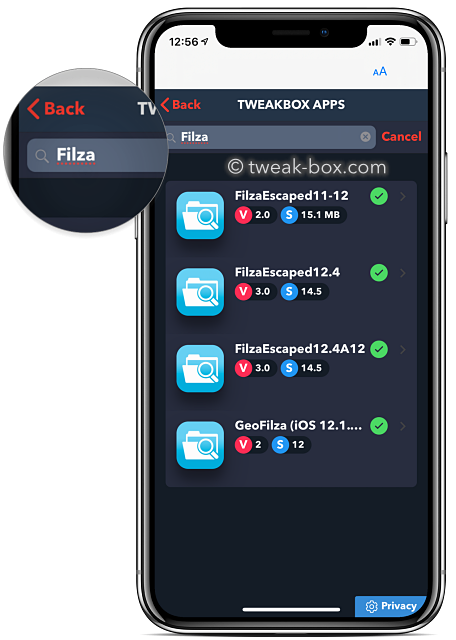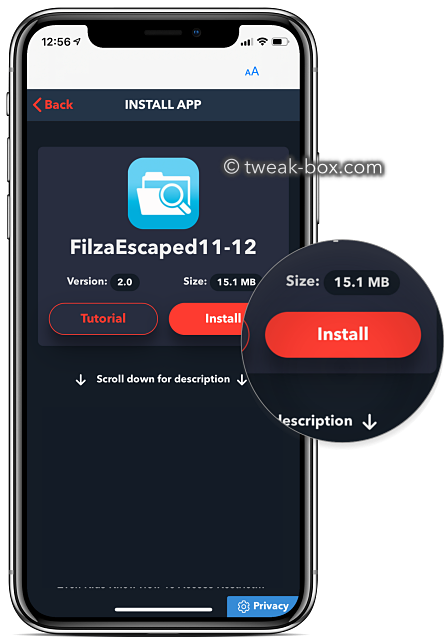Filza app gives you the ability to access the iPhone file system and add or delete files on your device.
You can directly download the Filza file manager on your iPhone using the links below.
Content Summary
How to Install Filza File Manager:
- First, download the TweakBox app or the TweakDoor app using the linked tutorials.
- After installation, launch the app and search for Filza
- Then tap on Install
- Start using the Filza File Manager app on your iPhone.
How to Install Filza App using AltStore:
- Download the Filza IPA file on your device using the link above
- Install and launch the AltStore app on your iPhone
- At the top-left of the screen is a “+” sign; tap on it as shown below.
- Select the Filza IPA file in the list of files on the next screen
- You may need to input your phone passcode to start the installation process
- Once the installation is done, Filza will appear in two places – on your home screen and in the Apps tab of AltStore
How to Use Filza File Manager:
The following are the many ways you can use the Filza File Manager on your iOS device.
How to Transfer Files to your iPhone using your PC or Mac:
Method 1: Using Cloud Services
This includes Google Drive, Dropbox, and other similar cloud services:
- Open your Settings app and tap on Accounts
- Tap Add Account and choose the cloud service you want to use
- Input your Login details to add your chosen service
- Open your chosen cloud service by opening Settings > Accounts and choosing your service
- Alternatively, choose your service from the left pane if you are using an iPad or switch your Windows screen
Method 2: Using Mac SMB or Windows File Sharing
- To use this, you first need to enable File Sharing on your Mac or Windows computer
- Then Enable File Sharing on your MacBook
- As in the Cloud Service instructions, choose SMB ( File Sharing ) and input your login credentials
- Add your SMB account to Filza
How to Download and Access Files to your iPhone from the Internet:
You don’t need to install any tweaks to get files from the internet to your device:
- Using Safari web browser on your device, find the file you want to install
- Copy the file URL and open Filza
- Tap the Pasteboard icon ( main screen )
- Paste the file URL in and download it
Filza App Features:
With Filza, you can view all the file types on your iPhone or iPad listed below.
- Movies
- Sound
- Images
- Microsoft Files
- Text
- HTML
- Apple iWork
- Web Archive
- Compressed formats
You can also do the following functions on the files.
- Move and rename them
- Copy and paste
- Edit text and property lists like configuration files
- Pack and unpack compressed files
- Get .deb files onto your device
- Add files to your iPod Library